In a world where seamless communication is paramount, WhatsApp has become a ubiquitous messaging platform connecting individuals and businesses alike. Its user-friendly interface, end-to-end encryption, and wide range of features make it a top choice for messaging. However, switching from Android to iOS can be a daunting task, and one of the primary concerns for many is how to transfer MB WhatsApp data seamlessly. In this guide, we will explore the step-by-step process of converting your Android WhatsApp to iOS WhatsApp, ensuring a smooth transition without losing any precious chats or media. Whether you’re switching to a new iPhone or simply want to experience WhatsApp on iOS, we’ve got you covered.
Before we delve into the conversion process, it’s essential to mention that this method doesn’t involve any third-party applications or questionable methods. It’s a legitimate approach recommended by WhatsApp itself, guaranteeing data security and privacy throughout the transition.
Understanding the Challenge
WhatsApp is designed to be platform-specific, meaning that WhatsApp data stored on your Android device cannot be directly transferred to an iOS device. This is primarily due to the differences in the way Android and iOS handle app data and security. Therefore, you’ll need to follow a few essential steps to convert your Android WhatsApp to iOS.
Backup Your Android WhatsApp Data
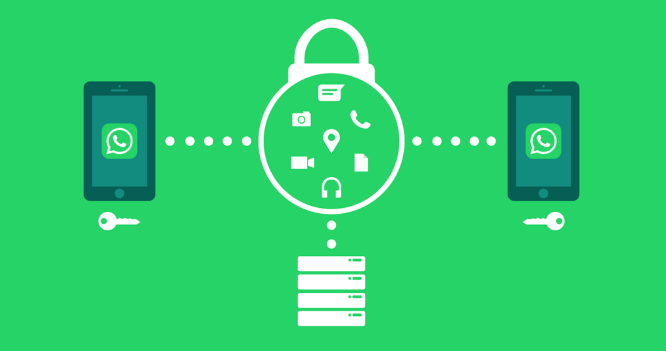
The first and most crucial step in this conversion process is to create a backup of your WhatsApp data on your Android device. WhatsApp allows you to back up your chats and media to Google Drive on Android. Here’s how you can do it:
- Open WhatsApp on your Android device.
- Tap on the three vertical dots in the upper-right corner to access the menu.
- Go to Settings > Chats > Chat backup.
- Here, you can manually back up your chats or set up an automatic backup schedule. Choose the option that suits you best.
Ensure that your backup is complete before proceeding to the next steps.
Prepare Your iOS Device
Now, let’s prepare your iOS device for the WhatsApp conversion. Make sure that your iOS device is up-to-date and ready for action. Ensure that WhatsApp is downloaded and installed from the App Store.
Begin the Conversion Process
Now that you have both your Android and iOS devices ready, let’s dive into the conversion process. Follow these steps carefully:
- Open WhatsApp on your iOS device.
- Agree to WhatsApp’s terms and conditions to start the setup process.
- Verify your phone number on your iOS device. WhatsApp will send you a verification code to your registered phone number.
- Once the verification is complete, WhatsApp will ask if you want to restore your chat history. Tap “Restore Chat History” to initiate the process.
- WhatsApp will then try to restore your chat history from Google Drive. It will prompt you to log in to your Google account associated with your Android device. Enter the required credentials.
- Choose the Google Drive account where your Android WhatsApp backup is stored.
- After selecting the Google Drive account, WhatsApp will retrieve your chat history and restore it to your iOS device.
Please note that the restoration process may take some time, depending on the size of your chat history and media files.
Completing the Setup
Once the restoration process is complete, you will have successfully converted your Android WhatsApp to iOS WhatsApp. You will find all your chats, media files, and contacts intact. You can now start using WhatsApp on your iOS device just as you did on your Android device.
Things to Keep in Mind
- Phone Numbers: Ensure that you use the same phone number on both devices during the conversion process. WhatsApp uses your phone number as the primary identifier, and without it, you won’t be able to transfer your chat history.
- Google Account: Make sure you have access to the Google account associated with your Android device’s WhatsApp backup. This is crucial for retrieving your chat history.
- Backup Frequency: Regularly back up your WhatsApp data on your Android device to avoid losing any recent chats or media files during the transition.
- Media Downloads: Be patient during the initial setup on your iOS device. WhatsApp will download media files (such as images and videos) from the chat history, and this may take some time depending on the volume of data.
Frequently Asked Questions
Can I transfer WhatsApp data from Android to iOS without a Google Drive backup?
No, currently, WhatsApp relies on Google Drive for Android backups. You will need to have a Google Drive backup of your Android WhatsApp data to transfer it to iOS.
Will I lose any data during the conversion process?
You shouldn’t lose any data if you follow the steps correctly. WhatsApp will attempt to restore all your chat history and media files to your iOS device.
Can I convert WhatsApp Business from Android to iOS using the same method?
Yes, you can use the same method to convert WhatsApp Business data from Android to iOS.
What about my WhatsApp contacts?
Your WhatsApp contacts will be transferred along with your chat history. You don’t need to worry about re-adding your contacts manually.
Also Read: FM WhatsApp Apk Download Official Version
Conclusion
Converting your Android WhatsApp to iOS WhatsApp may seem like a complex task, but by following the steps outlined in this guide, you can seamlessly transition to your new device without losing any valuable chat history or media files. Remember to back up your data regularly on your Android device, use the same phone number on both devices, and have access to the Google account associated with your Android WhatsApp backup. With these precautions in place, you’ll be chatting with your friends and family on your iOS device in no time.
WhatsApp has revolutionized the way we communicate, and the ability to switch between Android and iOS while retaining your chat history adds to its versatility. So, whether you’re joining the iOS ecosystem or just exploring the world of WhatsApp on Apple’s devices, you can now do so with confidence. Happy chatting!



